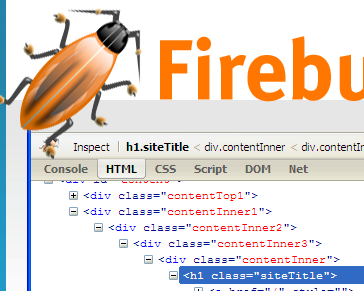Many development tools are available in the market but it is very difficult to select best one of these. The web development tools help us to write proper code for our website. They debug the errors and inspect the our HTML, CSS, Document Object Model (DOM) JavaScript. The different browser have different development tool such as firebox have firebug which is the most development tools now a days. Today i am going to explain about these development tools.
Also Read This;
How to crate fixed layout in css.
How to write semantic html.
Best guide for css tables.
How to crate fixed layout in css.
How to write semantic html.
Best guide for css tables.
Firebug For Firefox
The firebug is the famous development tool for the Firefox. Firebug inspect your HTML, CSS and JavaScript. Fire bug is best tool for debugging JavaScript and it is also help in using document object model (DOM).it will tell you about and which on which line and you can manage your layout.Firebug Add-ons
Dev Tool For Google Chrome
The dev tool is the another best development tool for Google chrome. it is also allow you to inspect HTML, CSS and JavaScript. it visualize the css and html. You can find errors in JavaScript easily with it. You don't need to add it to the Google chrome. It is already the part of it.
You can active it with clicking right mouse button and select inspect element.
If you want to learn more about dev tool of chrome click here for tutorials.
Conclusion
Now you friends try these tool which one you like most and use it. One more thing if any body want to learn the JavaScript then these tools are very helpful for those. Remember in your prayers and don't forget to share our post with your friends.
You can active it with clicking right mouse button and select inspect element.
If you want to learn more about dev tool of chrome click here for tutorials.
Dragonfly For Opera
The dragonfly is the high quality development and debugging tools for opera. Dragonfly is html5 based application it is very powerful development tools. Like opera you don't need to add it in opera. You can active by keyboard shortcut hold cntrl+shift and then press I and another way click the right button and select inspect element. Opera DragonflyConclusion
Now you friends try these tool which one you like most and use it. One more thing if any body want to learn the JavaScript then these tools are very helpful for those. Remember in your prayers and don't forget to share our post with your friends.